In this installment of “Back to the Basics,” I want to share with you one of my absolute favorite features of Google Analytics: Advanced Segments. (I realize the irony in spotlighting a feature that uses the word “advanced” in a segment called “back to the basics” - just roll with me here).
Why would we want to segment our data? Because data in aggregate stinks. It’s deceptive, it’s incapable of providing real insight, and it’s not actionable.
Enter: Advanced Segments.
With a couple clicks, Advanced Segments quickly turn an ordinary report into something much more useful and meaningful.
Let’s dive in.
Google Analytics provides 13 Advanced Segments by default, allowing users to view up to 4 at a time. You can find the Advanced Segments feature in the top left of most reports.
Last time I wrote about the Overview Report, so let’s begin there. Without applying any segments, this report shows data for every single visitor no matter how they came into the site - pretty boring, right? Let’s go deeper. I’m going to select Search Traffic, Direct Traffic, and Referral Traffic from the Advanced Segment box.
After hitting “Apply,” this top level Overview Report suddenly becomes a bit more interesting. We now see these metrics separated by search engine, direct, and referral site visitors.
Scrolling down to the behavioral metrics, we can see side-by-side, the difference in how visitors from these different channels behave on the site.
Notice the lower bounce rate for referral visitors but how less than half of referral visitors are coming to the site for the first time, the lowest of the 3 segments. We are not limited to the Overview Report either. We can click through to almost any other report in Google Analytics and see each report broken down by these three segments.
This is just a very basic example. So let’s take this a step further. Let’s create our own Custom Segments.
Creating a Custom Segment allows us to filter all information in a report by a condition decided by us (you!). To set up a new custom segment, click the Advanced Segments button in the top left and click “+ New Custom Segment” over to the right.
Let’s look at a couple examples:
Impact of Offline Advertising:
As I wrote about in the past, Direct Traffic and Branded Traffic are good ways to measure offline impact online. Normally, we’d have to look at these two traffic sources separately, but with advanced segments we can group them together and take them with us from report to report.
The conditions we set in our Advanced Segments would be as follows: came to our site directly or came from a search engine using our brand name.
In Google Analytics, it would look like this:
By applying this segment, we can see what pages these visitors view, how frequently they convert, and where they’re located geographically. By applying this segment on the Location report, we could determine which markets saw spikes in traffic over the course of our offline marketing campaign.
Visitors from another site:
Let’s say your product was reviewed by a well known blogger (popularblog.com), and as a result you received an influx of traffic from their site - not to mention a great link for SEO. Now you want to view different reports in Google Analytics but only for people who came from this blogger.
Condition: Source = popularblog.com
By applying this segment to any reports, we can not only see how many visitors came from this site, but how well they convert, where they’re located geographically, what kind of devices they’re on, and whether they visited the site multiple times. You’ll find out if this review just got you a bunch of high-bounce traffic or if it turned into something meaningful.
Big spenders:
For our final example, we’ll isolate visitors who made a purchase worth more than $50. Condition: Revenue = greater than 50.
Analyzing based on purchase behavior can be extremely powerful. With this segment applied, we can understand what these visitors do differently compared with someone who makes a small purchase, or none at all. You may find that visitors with a purchase value over $50 view a particular page more often than those who don’t, or that these visitors are within a certain distance of your store.
Let your imagination and curiosity run wild. Ask questions about your visitors, segment your data, get answers.
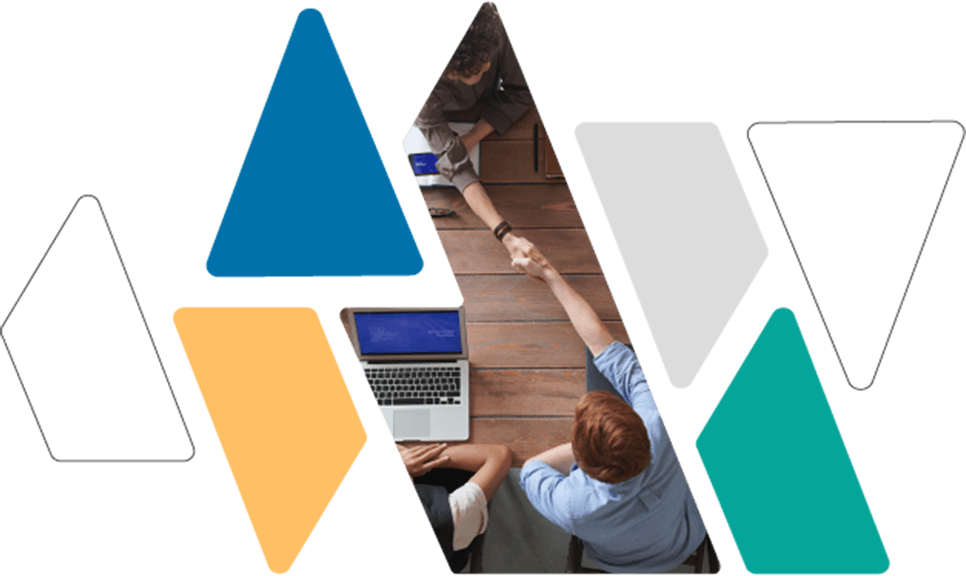
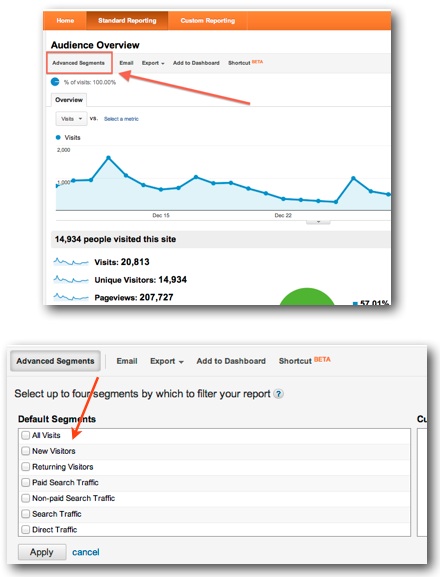
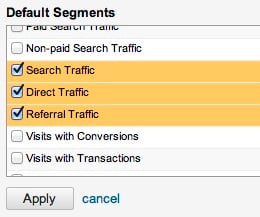
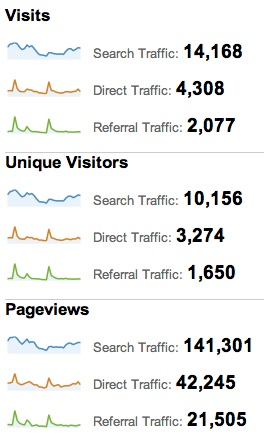
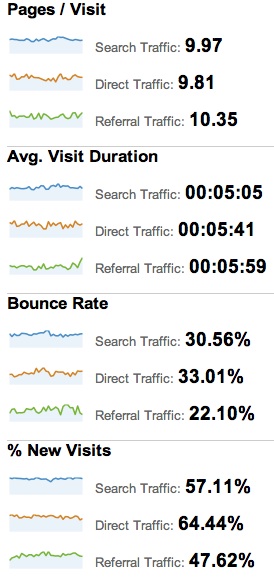
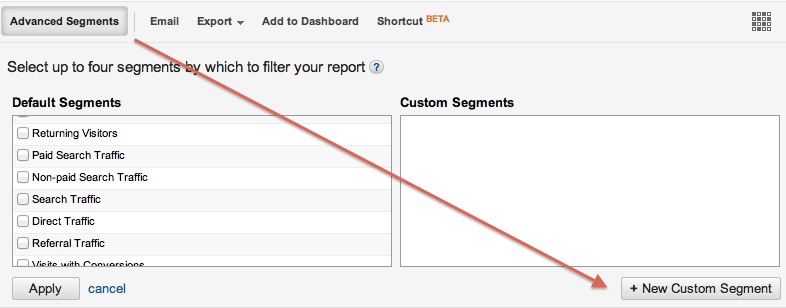
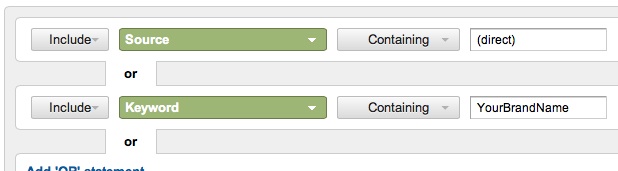






Agree, disagree, or just have something to add?
Leave a comment below.