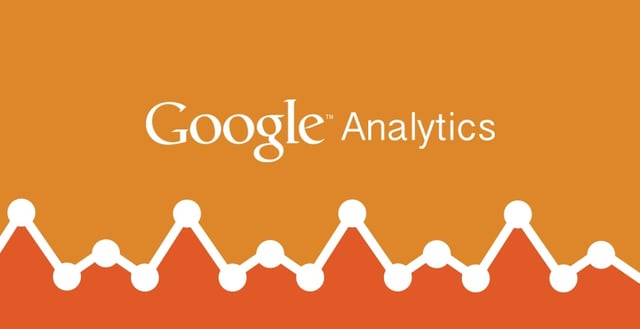
Executing an effective inbound marketing requires three things: 1) patience, 2) commitment, and 3) good decision making. It could take months, or even years, to see a significant payoff from inbound marketing. This is where patience and commitment come into play. Good decision making is less straightforward. It requires a level of expertise to do the right things the right way. It also requires good data to make educated, informed decisions about what to do next.
Our Guide To Measuring Inbound Marketing showed you how to measure your inbound marketing efforts across a variety of platforms. Now it's time to go deeper. Most marketing automation platforms provide only a modest level of web analytics. This is adequate for a high-level view of what’s taking place, but it’s not enough for extensive analysis. Google Analytics is considered the gold-standard in free web analytics platforms, and it should be used in conjunction with any inbound marketing campaign. While Google Analytics provides hundreds of different reports and metrics, only a few are essential to the modern day inbound marketer.
So why should you listen to us? We're both a Google Analytics AND Hubspot Certified Partner. A very rare combination. This means we specialize in configuring and leveraging these tools, both of which are considered the gold standards in their respective space.
Onto the guide. Here are the six Google Analytics features and reports we consider to be the most helpful in executing a successful inbound marketing campaign, and how they should be used.
Configure Your Site Goals
The ultimate goal of an inbound campaign is to produce leads and sales. Your Google Analytics tracking should be in alignment with these critical objectives. The site goals and ecommerce reports (if transactions take place on your website) are the optimal way to track this in Google Analytics.
Site goals are defined by one of the following actions: 1) viewing a key page on your website, 2) spending a certain amount of time on your website, 3) triggering a custom event on your website, or 4) viewing a certain number of pages on your website. Once configured, Google Analytics will then tell you which pages and traffic sources result in a visitor completing a site goal. This feedback will tell you which tactics and strategies are most and least successful.
For 99% of websites, you will define goals using the first and third method. Unless you’re a publisher making money from display ads, time on site and pageviews are not worth tracking as a site goal.
Key pages which trigger a site goal should include all thank you pages. This includes contact, ebook, and sign-up thank-you pages. To configure this setting, simply copy and paste your "thank you" page URLs into the goal configuration form in Google Analytics. This is relatively straight-forward and should only take a couple minutes, provided your forms have a dedicated thank you page.
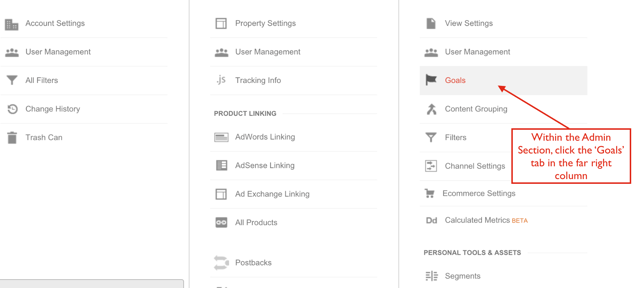
Then, follow the steps to add your Thank You page URL as a goal.
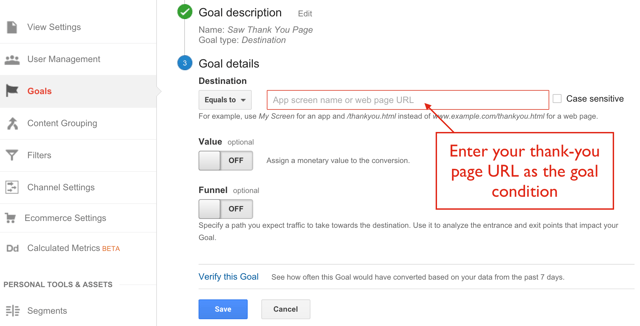
Don't have a Thank You page URL? No problem. You can also configure goal completions using custom event triggers...
Custom Event Tracking
Events are interactions with your website's content that are tracked separate from a pageview. Downloading an eBook, clicking a call-to-action or submit button, and watching a video are not tracked by default using Google Analytics, but can be tracked using events. As you add more features and functionality to your site, event tracking is the best way to capture information about how users engage your content. If a specific action is considered important, it can be configured as a goal.
Event tracking requires additional configuration. You'll need to either modify site code or use Google Tag Manager. Google Tag Manager is now the preferred method to manage events, as adding additional site code gets tricky and harder to manage overtime.
To implement event tracking with Google Tag manager, see this guide.
Social Hub
Inbound marketing relies heavily on social media for building awareness and generating new site visitors. Google Analytics’ social media reports provide insights into how social channels drive traffic and awareness of your brand. The social media report can be found in the Acquisition > Social section of your account.
Each report within this section can be useful, but I’ll focus on what I consider the top three reports: 1) Network Referrals, 2) Data Hub Activity, and 3) Plugins.
Network Referrals
This report breaks down social media traffic by source. If your content is getting shared naturally across social media, you will see traffic coming from a variety of social platforms. You can then drill down to see which content is getting shared on each channel. It may surprise you which posts are getting shared, and how it varies by social platform. If a particular blog post is getting more activity than you anticipated, it might be worth revisiting that post to improve its quality.
This report requires no additional set-up or configurations.
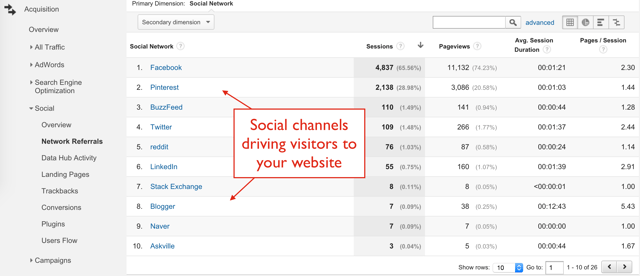
Data Hub Activity
The data hub activity report provides deeper insight into how your content is getting shared across social media platforms. This report is unique, in that it provides data about activity taking place off your website (the only report within Google Analytics to do so). For example, this report would show your post getting shared on Reddit, regardless of whether or not someone clicked a link back to your website. While this data is not very actionable by itself, it does show show who is talking about your brand and where.
This report requires no additional set-up or configurations.
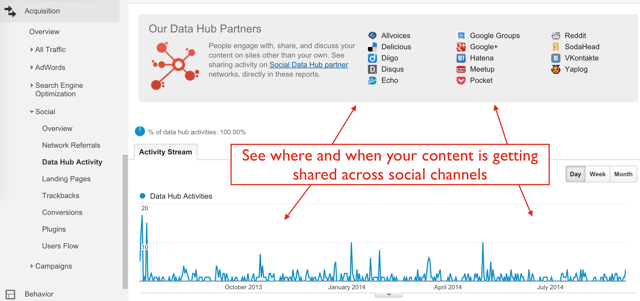
Social Plugins
Most blogs have a series of share buttons at the top or bottom of your blog post. Knowing which buttons are getting clicked, and on which posts, gives you an indication of how your content is resonating with your readers.
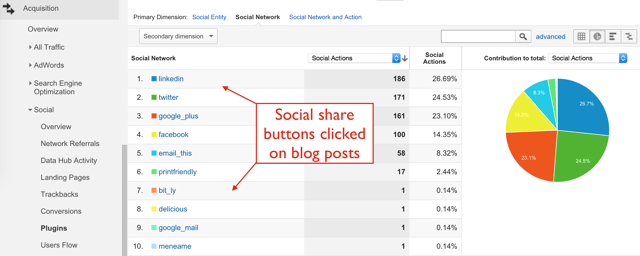
To activate this report, you’ll need to modify the code of your website’s social share buttons.
Here's the Google Analytics guide on configuring social plugin tracking.
Assisted Conversion Report
Inbound marketing is a long-term play. It requires marketing to prospects weeks, months or even years before they ultimately purchase. Throughout this time, prospects will come back to your site a number of times in a number of ways. Unfortunately, most web analytics and marketing automation platforms only attribute credit to the last channel someone used to access your site before converting into a customer.
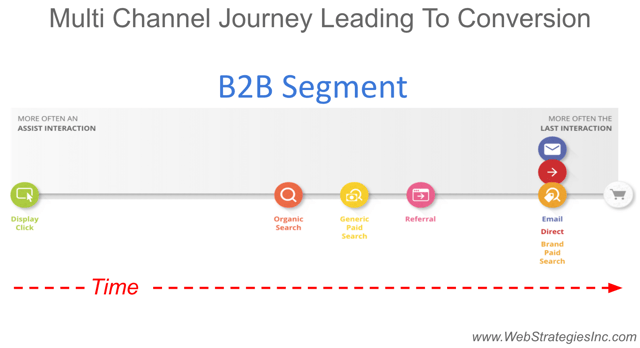
This presents an interesting challenge for inbound marketers. Inbound marketing uses a variety of channels to reach customers, but lean heavily on search engines and social media to first get discovered by a prospect. After which, email marketing takes over.
So if your inbound marketing uses social media and search engines to get discovered, but not to convert a visitor, how can you make sure those introductory channels get proper credit?
The assisted conversion report solves this problem. This report will show you the combination of channels someone used, in sequence, leading up to a site conversion.
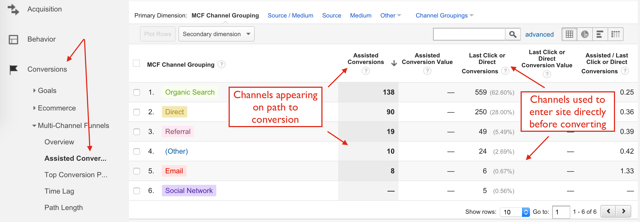
Best of all, this report does not require any additional configuration. You can access it today, provided you already have Google Analytics goals configured.
To access this report in Google Analytics, go to Conversions > Multi-Channel Funnels > Top Conversion Paths.
Site search
The site search report shows you what your visitors are searching from within your website. It requires having a search feature built into your website and a little configuration within Google Analytics. Once activated, this report unlocks an abundance of visitor insight. Here’s how this information can be used by the inbound marketer.
Let's say I’m researching how high to mow my grass after seeding. I do a search in Google and click a link to your lawn care blog. Your blog post talks about mowing heights, but doesn’t specify how to mow after seeding my lawn. Because you look like a reputable source, I use the search box on your website to search “mowing after seeding." Unfortunately, the search results come back empty, so I leave your website completely.
The site search report offers clear evidence as to why I didn’t stay on your website: I landed on a post about “mowing," but was really looking for "mowing after seeding.” This should be the topic of your next blog post.
How To Configure Site Search in Google Analytics
Site search can be configured within the Admin > View Settings page.
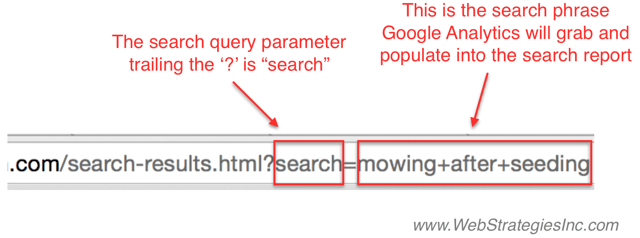
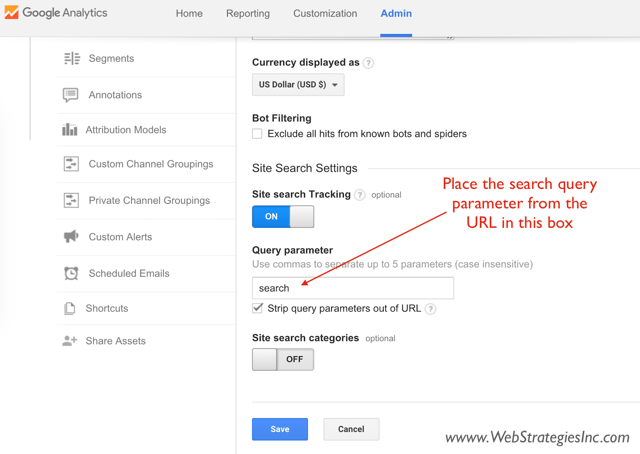
It’s ultimately up to the marketer which data is important enough to capture. While marketing automation platforms include their own set of analytics, more sophisticated tools are usually necessary to accomplish this task.
Can't get enough data? Check out this post on how to measure your inbound marketing efforts.
Need some help? We're certified in both Google Analytics and Hubspot.
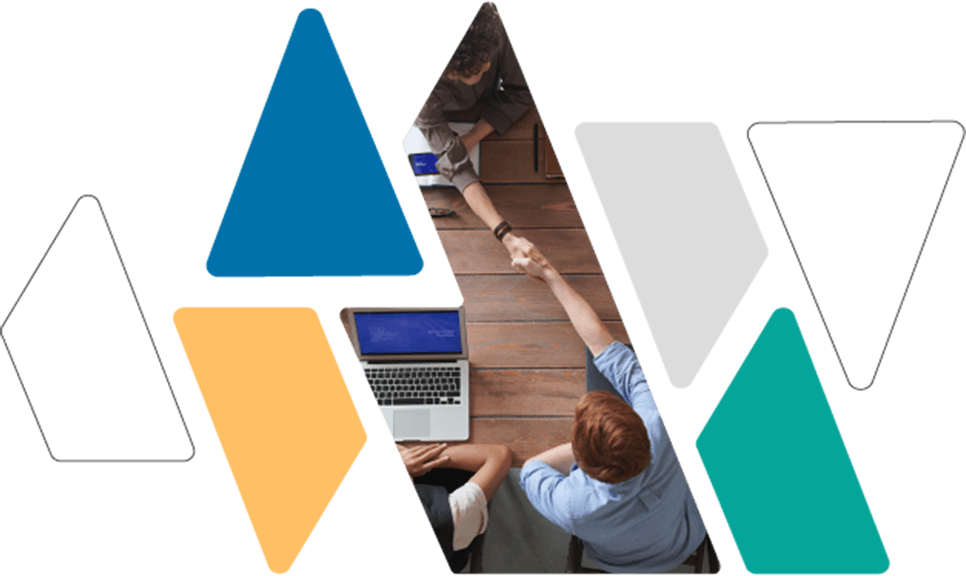
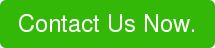




Agree, disagree, or just have something to add?
Leave a comment below.